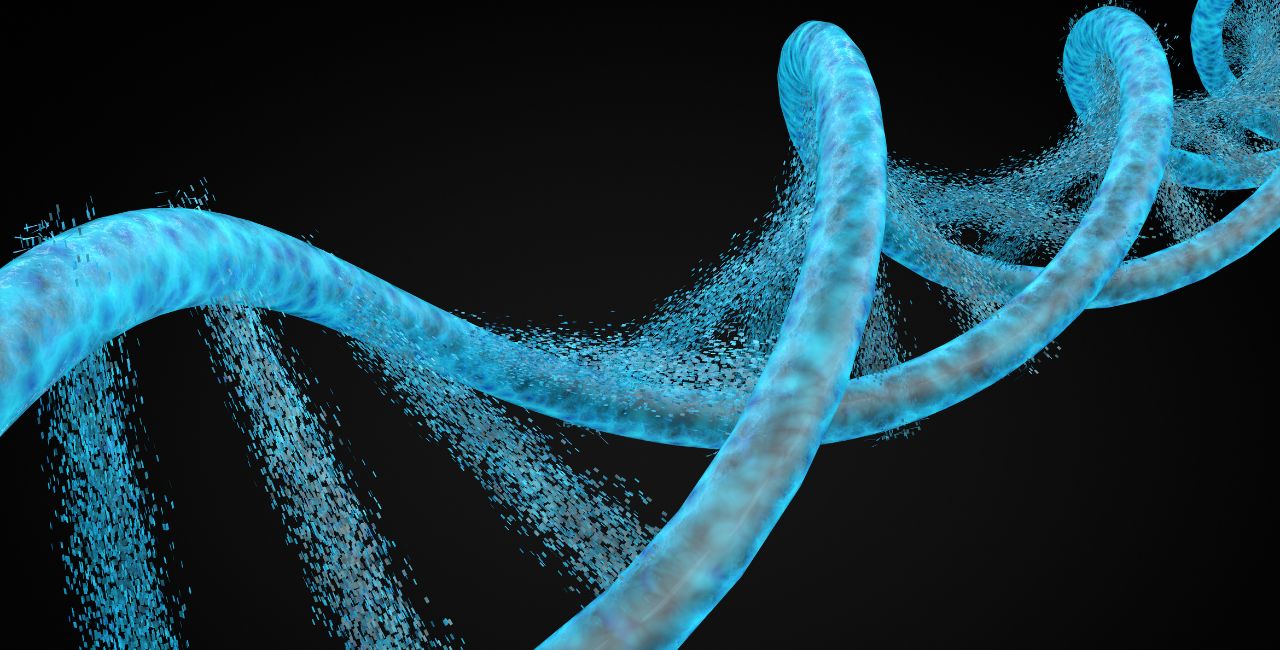APISIX users primarily use the Admin API to configure APISIX. But as your configurations increase in complexity, managing these only through the Admin API becomes more challenging.
To make things easier, we developed APISIX Declarative CLI (ADC), a tool that lets you define APISIX configurations declaratively.
In this article, we will look at how you can manage your APISIX configurations with ADC.
Deploying APISIX
Before we get started, we should first run an APISIX instance to interact with and configure. We can spin up APISIX in Docker by running:
curl -sL https://run.api7.ai/apisix/quickstart | sh
See the APISIX documentation to learn more about using APISIX.
Installing ADC
You can install ADC with the go install command:
go install github.com/api7/adc@latest
This will install the adc binary to your $GOPATH/bin directory.
Note: Make sure you add this to your
$PATHenvironment variable:export PATH=$PATH:$GOPATH/bin
If you don’t have Go installed, you can also download the latest adc binary for your operating system and add it to your /bin folder as shown below:
wget https://github.com/api7/adc/releases/download/v0.2.0/adc_0.2.0_linux_amd64.tar.gz
tar -zxvf adc_0.2.0_linux_amd64.tar.gz
mv adc /usr/local/bin/adc
You can find binaries for other operating systems on the releases page. In the future, these binaries will be published on package managers like Homebrew.
To check if adc is installed, run:
adc --help
If everything is okay, you will see a list of available subcommands and how to use them.
Configuring ADC with Your APISIX Instance
To configure ADC to work with your deployed APISIX instance, you can run:
adc configure
This will prompt you to pass in the APISIX server address (‘http://127.0.0.1:9180’ if you followed along) and token.
If everything is correct, you should see a message as shown below:
ADC configured successfully!
Connected to APISIX successfully!
Tip: You can use the
pingsubcommand to check the connectivity with APISIX anytime:adc ping
Validating APISIX Configuration Files
Let’s create a basic APISIX configuration with a route that forwards traffic to an upstream:
config.yamlname: "Basic configuration"
version: "1.0.0"
services:
- name: httpbin-service
hosts:
- api7.ai
upstream:
name: httpbin
nodes:
- host: httpbin.org
port: 80
weight: 1
routes:
- name: httpbin-route
service_id: httpbin-service
uri: "/anything"
methods:
- GET
Once ADC is connected to the running APISIX instance, we can use it to validate this configuration before we apply it by running:
adc validate -f config.yaml
If the configuration is valid, you should receive a similar response:
Read configuration file successfully: config name: Basic configuration, version: 1.0.0, routes: 1, services: 1.
Successfully validated configuration file!
Syncing Configuration to APISIX Instance
You can now use ADC to sync your valid configuration with the connected APISIX instance. To do this, run:
adc sync -f config.yaml
This will create a route and a service as we declared in our configuration file:
creating service: "httpbin-service"
creating route: "httpbin-route"
Summary: created 2, updated 0, deleted 0
To verify if the routes were created properly, let’s try sending a request:
curl localhost:9080/anything -H "host:api7.ai"
If everything is correct, you will receive a response back from httpbin.org.
Comparing Local and Running Configuration
Now let’s update our local configuration in config.yaml file by adding another route:
config.yamlname: "Basic configuration"
version: "1.0.0"
services:
- name: httpbin-service
hosts:
- api7.ai
upstream:
name: httpbin
nodes:
- host: httpbin.org
port: 80
weight: 1
routes:
- name: httpbin-route-anything
service_id: httpbin-service
uri: "/anything"
methods:
- GET
- name: httpbin-route-ip
service_id: httpbin-service
uri: "/ip"
methods:
- GET
Before syncing this configuration with APISIX, ADC lets you check the differences between it and the existing APISIX configuration. You can do this by running:
adc diff -f config.yaml
You will be able to see the additions and deletions in the configuration and understand what changed before applying it.
Converting OpenAPI Definitions to APISIX Configuration
ADC also has basic support for working with OpenAPI definitions. ADC lets you convert definitions in OpenAPI format to APISIX configuration.
For example, if you have documented your API in OpenAPI format as shown below:
openAPI.yamlopenapi: 3.0.0
info:
title: httpbin API
description: Routes for httpbin API
version: 1.0.0
servers:
- url: http://httpbin.org
paths:
/anything:
get:
tags:
- default
summary: Returns anything that is passed in the request data
operationId: getAnything
parameters:
- name: host
in: header
schema:
type: string
example: "{{host}}"
responses:
"200":
description: Successfully return anything
content:
application/json: {}
/ip:
get:
tags:
- default
summary: Returns the IP address of the requester
operationId: getIP
responses:
"200":
description: Successfully return IP
content:
application/json: {}
You can use the subcommand openapi2apisix to convert this to APISIX configuration as shown below:
adc openapi2apisix -o config.yaml -f openAPI.yaml
This will create a configuration file like this:
config.yamlname: ""
routes:
- desc: Returns anything that is passed in the request data
id: ""
methods:
- GET
name: getAnything
uris:
- /anything
- desc: Returns the IP address of the requester
id: ""
methods:
- GET
name: getIP
uris:
- /ip
services:
- desc: Routes for httpbin API
id: ""
name: httpbin API
upstream:
id: ""
name: ""
nodes: null
version: ""
As you can see, the configuration is incomplete, and you would still need to add a lot of configurations manually. We are improving ADC to bridge this gap between OpenAPI definitions and what can be directly mapped to APISIX configuration.
Tip: Use Autocomplete
You can do a lot with ADC, and the list of features is bound to increase. To learn how to use any subcommand, you can use the --help or the -h flag, which will show the documentation for the subcommand.
To make things even easier, you can generate an autocompletion script for your shell environment using the completion subcommand. For example, if you are using a zsh shell, you can run:
adc completion zsh
You can then copy-paste the output to your .zshrc file, and it will start showing hints when you use adc.
ADC is still in its infancy and is being continuously improved. To learn more about the project, report bugs, or suggest features, visit github.com/api7/adc.
Related Posts
- A "Tinier" APISIX Plugin
- Rate Limit Your APIs With Apache APISIX
- Your API Requests Should Be Validated
Thank you for reading "Managing APISIX Declaratively with ADC."
Subscribe via email or RSS feed to be the first to receive my content.
If you liked this post, check out my featured posts or learn more about me.