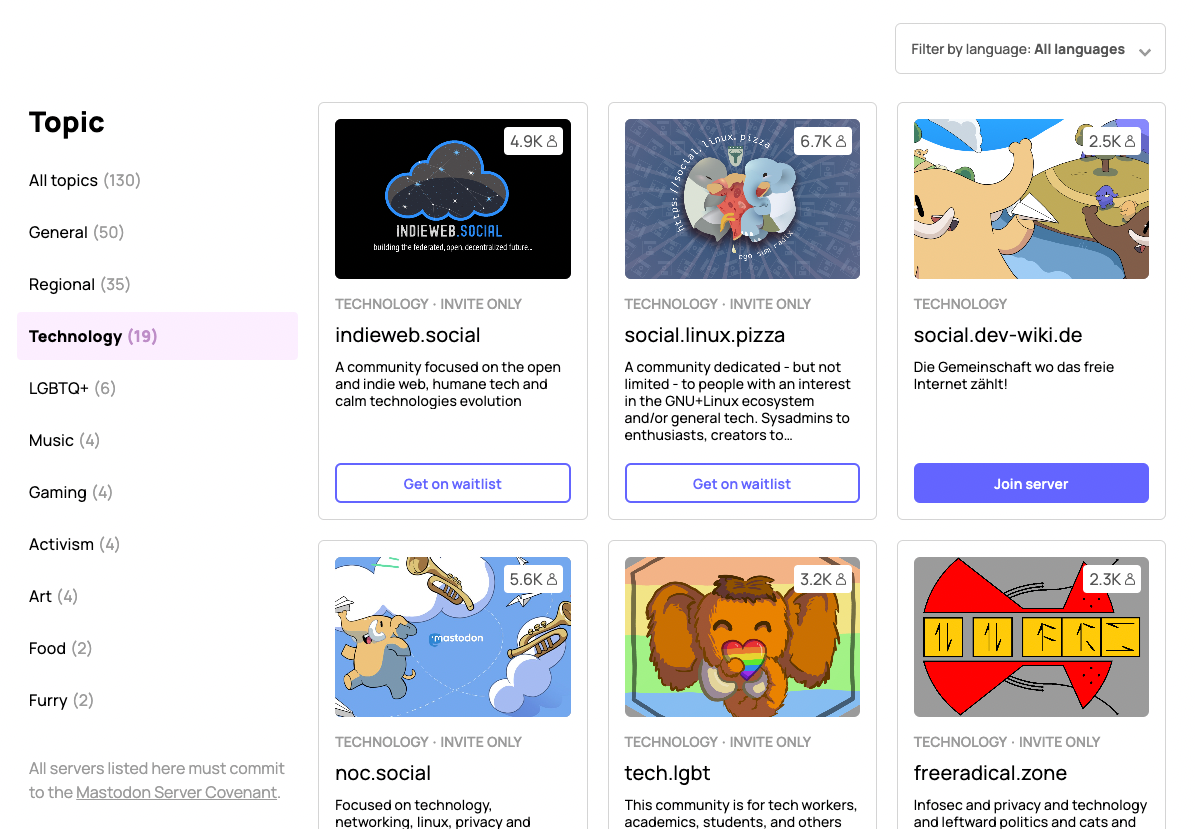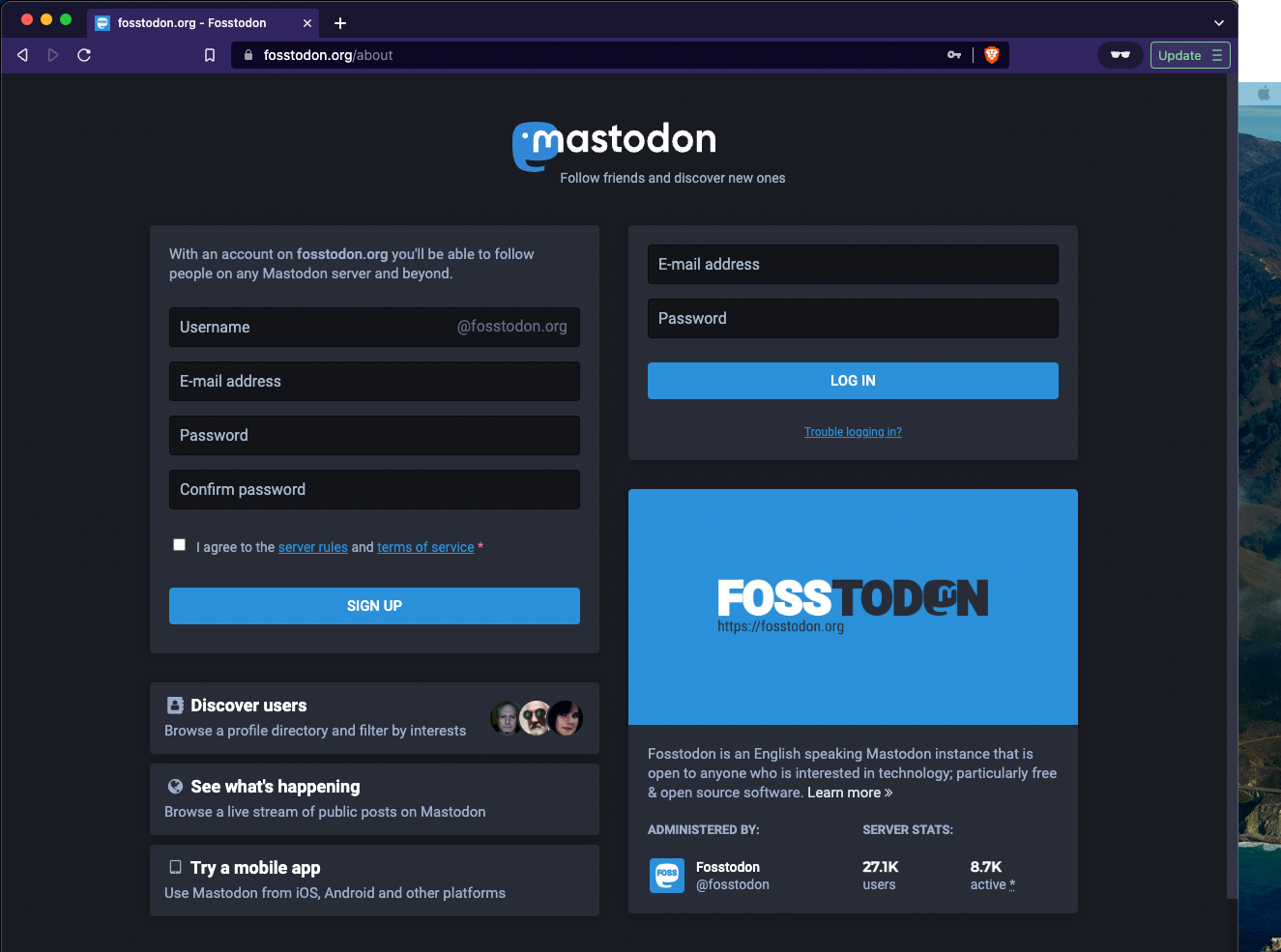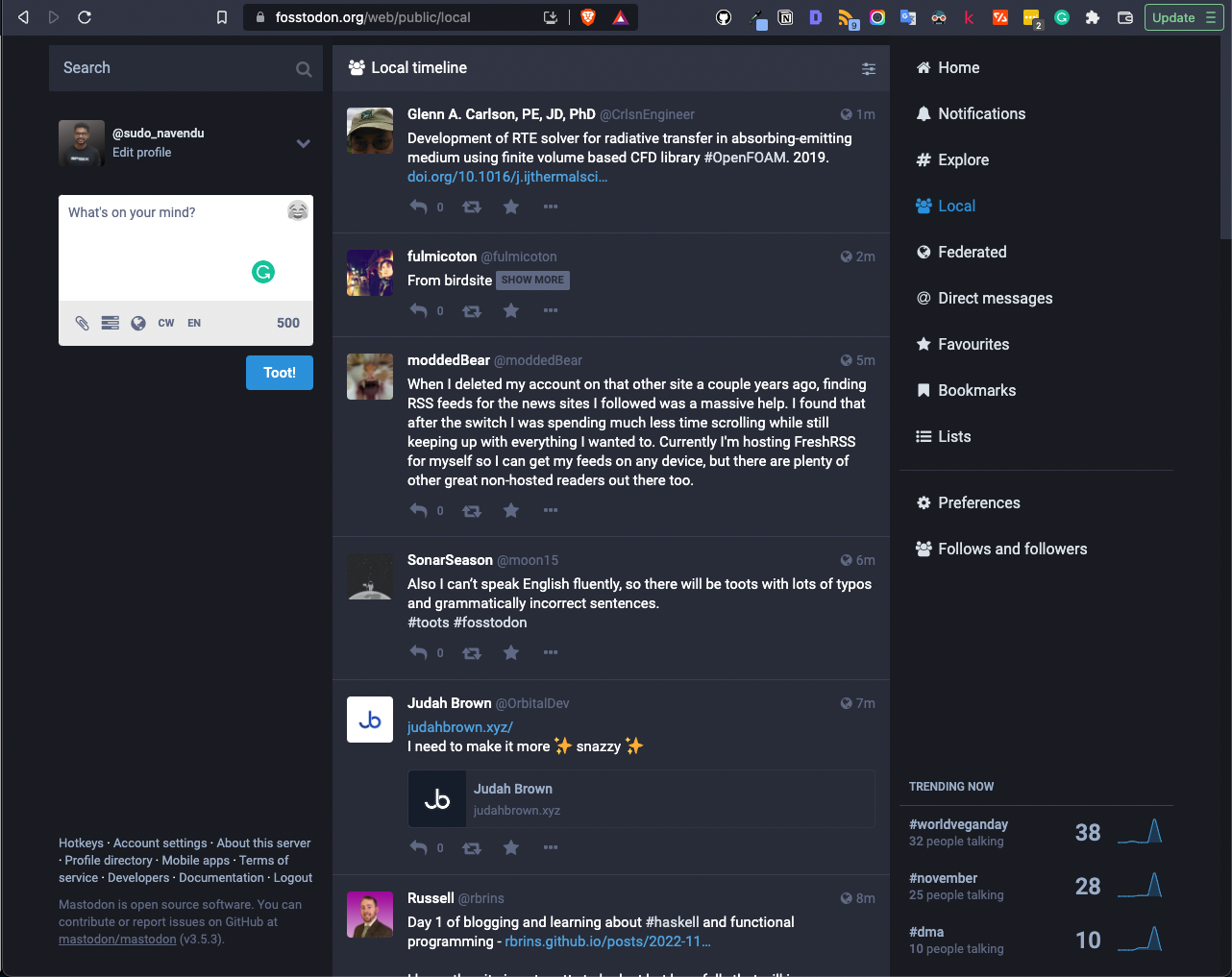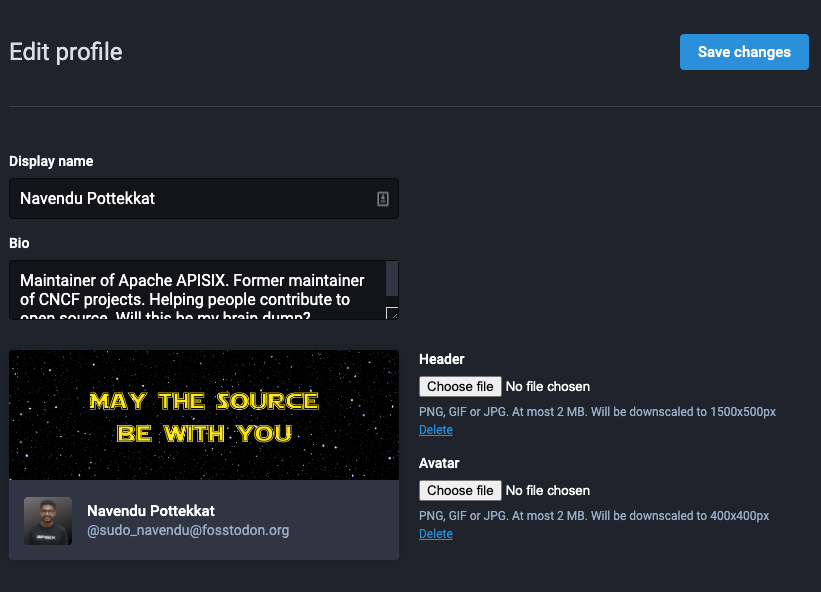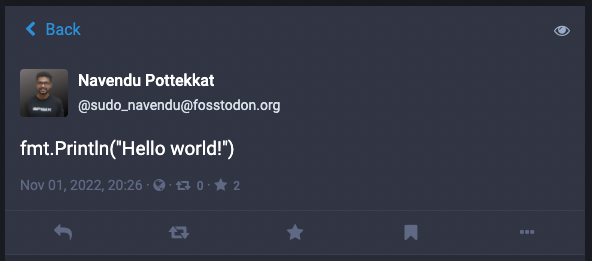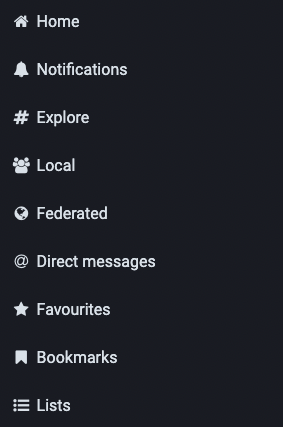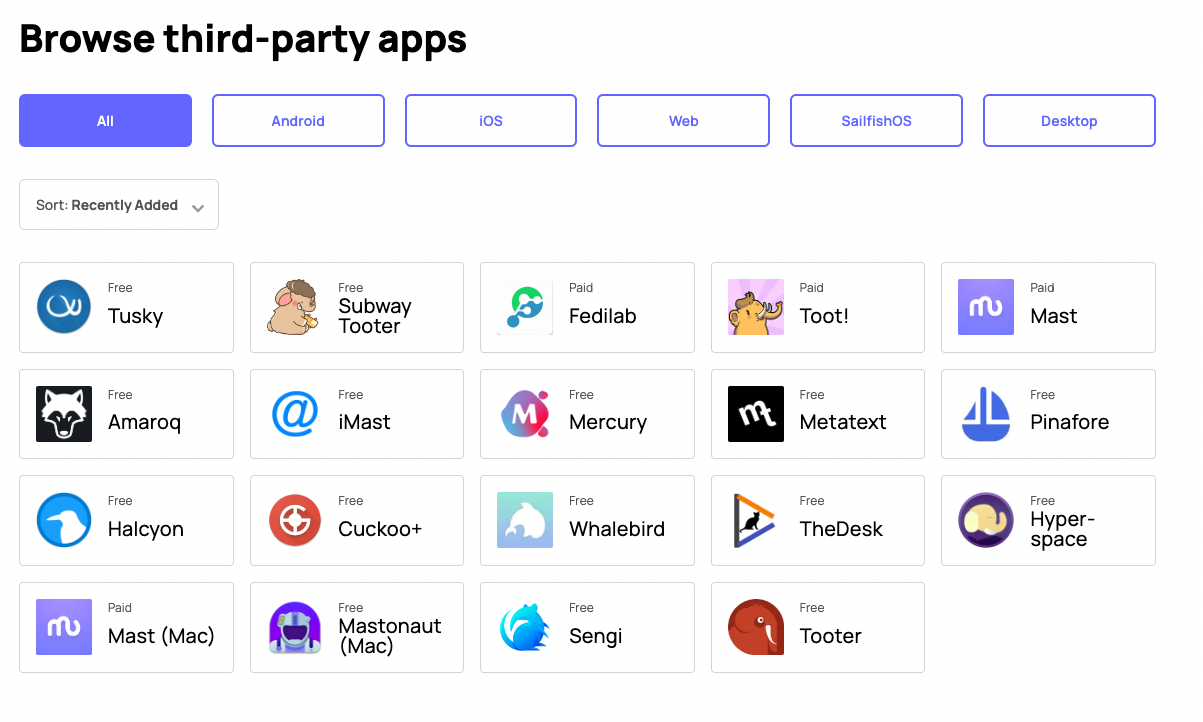I, like many others, recently started using Mastodon.
It was confusing initially, but a little exploration helped me find my bearings.
This article gives you a quick guide on how to get started with the platform.
What is Mastodon?
Mastodon is an open source, decentralized, microblogging platform that could be a viable alternative to Twitter.
Instead of a central company (or an eccentric tech billionaire) managing the platform, Mastodon consists of multiple independent instances. Anyone can host their own instance of Mastodon and run it any way they want. The source code of Mastodon is public and maintained by open source contributors.
As a user, you don’t need to host your own instance. You can join any existing ones according to your niche of interest. You will still be able to follow and see posts from people on different instances (see below).
Most Mastodon servers run on donations and are not looking to make money. So, you won’t see ads or sponsored posts like on other social media.
Signing Up
You can sign up using your email on any of the available servers. You can pick your niche or go to more general servers like mastodon.online.
I signed up on the fosstodon.org server
Once you fill in your details, you will receive a confirmation email with an activation link. Click on it, and you are ready to go.
Note: A Mastodon username would be in the form
@user@instance.name. For example, my username is realPottekkat@fosstodon.org.
Navigating the UI
Once you log in, a welcome wizard will walk you through the UI.
The UI is pretty intuitive especially if you are a Twitter user
You can edit your profile and make it more personal by adding:
A bio
An avatar and a header image
Adding a bio and images A profile without a bio or avatar might been seen as fishy
Profile metadata
Adding profile metadata You can add links to your other social accounts or websites
In Mastodon, posts (tweets) are called Toots. You can favorite and boost a Toot like how you heart and retweet on Twitter.
You can reply to the Toot, boost it, add it to your favorites, or bookmark it
Home, Local, and Federated Timelines
Unlike platforms like Twitter with a single timeline, Mastodon has three timelines serving different content:
- Home: This is similar to your Twitter timeline. It contains all the Toots from people you follow across all Mastodon instances (the Fediverse).
- Local: This contains all the public Toots from your instance. Even if you don’t follow someone, you will find their public Toots here. You can use it to discover people in your niche.
- Federated: This timeline contains all public Toots from all the instances your server is federated with. The best analogy to understand this is email. There are multiple email providers, and you can create an email on any of them. But you can still send and receive emails across email providers if you have their address. Similarly, the federated timeline shows Toots from instances other that your server.
These timelines seem pretty useful in discovering people
These timelines are chronological, and there is no fancy algorithm trying to keep you engaged.
Mastodon Client Apps
Mastodon has an official app for Android and iOS devices. Since Mastodon is open source and has a public API, many third-party apps are also available.
I have only used the web app till now. I will try out these apps and leave a review if you are interested
Wrap Up
That’s it for the quick start guide. You should be able to pick more things up as you use Mastodon. You can also refer the documentation to learn more.
Thank you for reading "A Quick Start Guide for Mastodon."
Subscribe via email or RSS feed to be the first to receive my content.
If you liked this post, check out my featured posts or learn more about me.